More Editors To Manage Your Blog
software tools that allows more time for the business of writing and keeping readers happy.
But at the same time, finding perfect tool for a task is difficult and
time consuming. So, I have searched internet for best free blogging
tools and services for bloggers and summed them up in this post.
Ecto:
Ecto is a tool which is designed to make blogging much easier and yet give the users as much power as possible to manage their weblogs. It is a feature-rich desktop blogging editor for Blogger,Drupal wordpress and many more.You can write and manage entries for your weblog and also can compose entries offline.
 Qumana:
Qumana:
Qumana is an excellent offline tool for editing blogs. It allows you to post content to several major blog hosts directly from your desktop. The primary feature addition is the ability to easily, add pay-per-click ads directly into blog posts.
 Bleezer:
Bleezer:
Bleezer is a strong freeware blogging client application that works with all of the major blogging services. Its other features are like it can add tags for any tag service, custom markup creation, Spell check etc.
 Thingamablog:
Thingamablog:
Thingamablog is a cross-platform, standalone blogging application that makes authoring and publishing your weblogs almost effortless. It allows you to easily publish your own weblog without the need for any HTML knowledge. It publishes the blog directly to the FTP server or network location that you specify.
 Blogo:
Blogo:
Blogo is a weblog editor designed for speed and ease of use. Blogo works with your Twitter account, and can even update your status whenever you post a new article. It can easily publish images, videos, slideshows etc. It has an intuitive interface. It is simple enough for a new blogger to quickly get started, but powerful enough to serve the needs of serious bloggers.
 Source:smashinghub.com
Source:smashinghub.com
Ecto:
Ecto is a tool which is designed to make blogging much easier and yet give the users as much power as possible to manage their weblogs. It is a feature-rich desktop blogging editor for Blogger,Drupal wordpress and many more.You can write and manage entries for your weblog and also can compose entries offline.
 Qumana:
Qumana:Qumana is an excellent offline tool for editing blogs. It allows you to post content to several major blog hosts directly from your desktop. The primary feature addition is the ability to easily, add pay-per-click ads directly into blog posts.
 Bleezer:
Bleezer:Bleezer is a strong freeware blogging client application that works with all of the major blogging services. Its other features are like it can add tags for any tag service, custom markup creation, Spell check etc.
 Thingamablog:
Thingamablog:Thingamablog is a cross-platform, standalone blogging application that makes authoring and publishing your weblogs almost effortless. It allows you to easily publish your own weblog without the need for any HTML knowledge. It publishes the blog directly to the FTP server or network location that you specify.
 Blogo:
Blogo:Blogo is a weblog editor designed for speed and ease of use. Blogo works with your Twitter account, and can even update your status whenever you post a new article. It can easily publish images, videos, slideshows etc. It has an intuitive interface. It is simple enough for a new blogger to quickly get started, but powerful enough to serve the needs of serious bloggers.
 Source:smashinghub.com
Source:smashinghub.com





 Source:smashinghub.com
Source:smashinghub.com
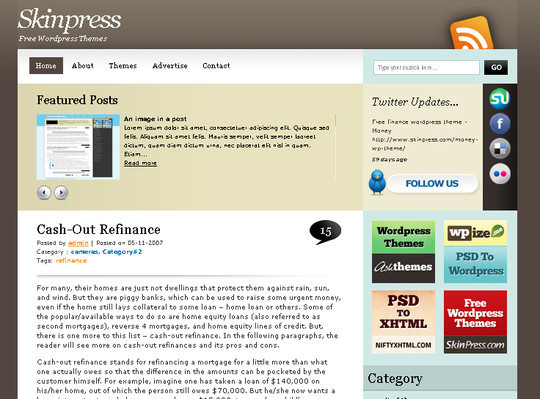
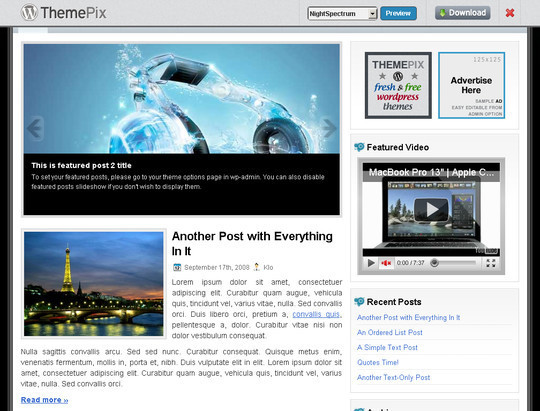
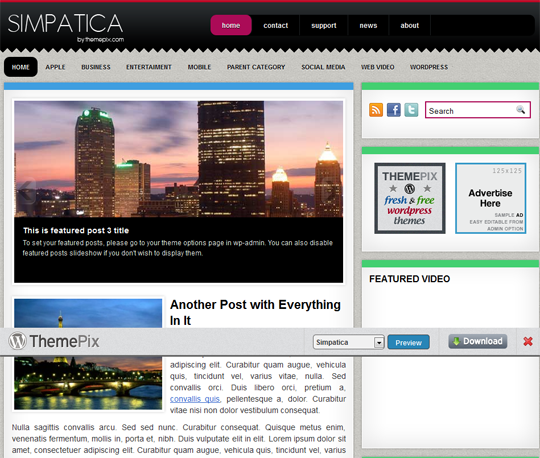
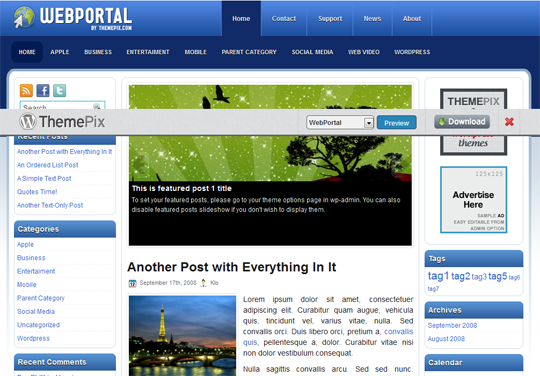
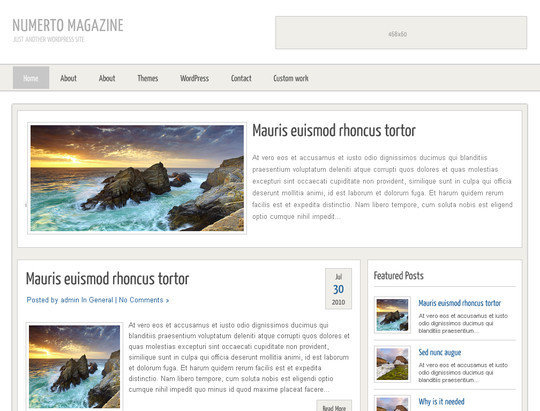
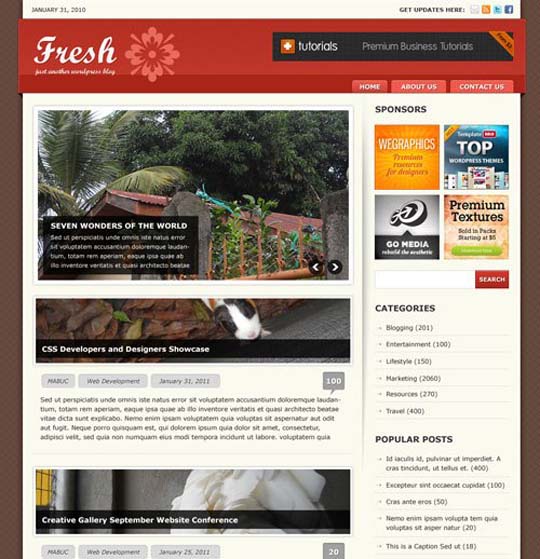
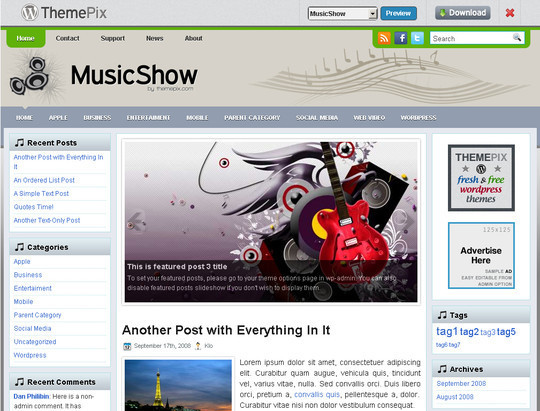
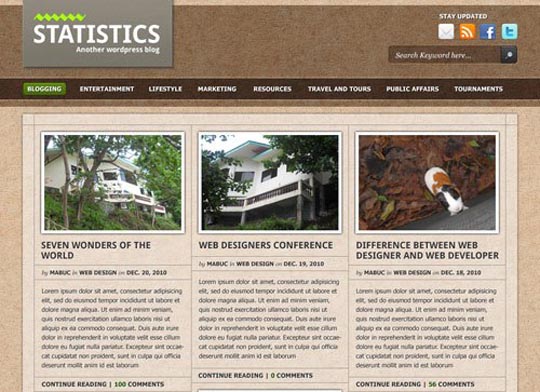
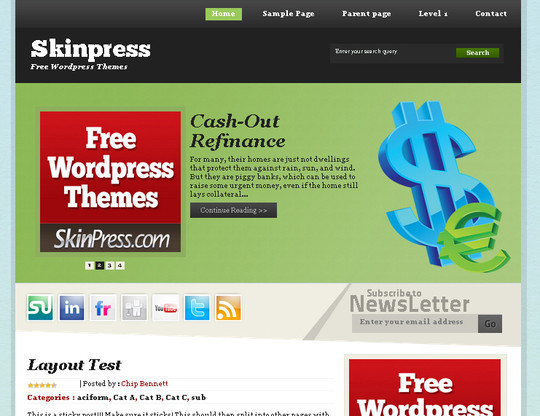
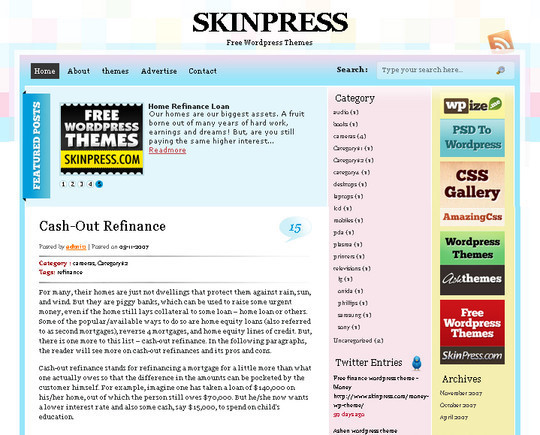 Source:smashinghub.com
Source:smashinghub.com



































